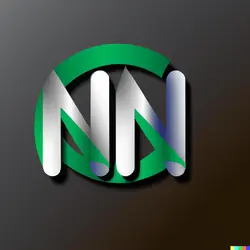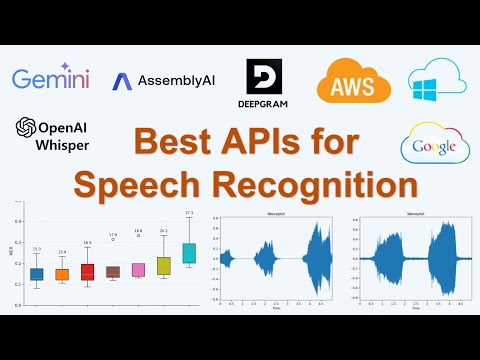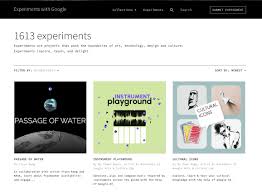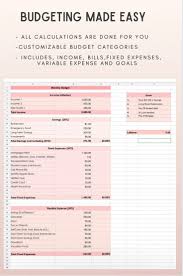
Mastering Financial Management with Google Finance Sheet: A Comprehensive Guide
Exploring Google Finance Sheets: A Powerful Tool for Financial Management
Google Finance Sheets is a versatile and user-friendly tool that offers a wide range of features for managing your finances effectively. Whether you are an individual looking to track your personal expenses or a business owner in need of comprehensive financial analysis, Google Finance Sheets can cater to your needs.
One of the key advantages of using Google Finance Sheets is its integration with other Google services, such as Google Drive. This allows you to access your financial data from anywhere, at any time, and collaborate with others in real-time. The cloud-based nature of Google Finance Sheets also ensures that your data is securely stored and backed up.
With Google Finance Sheets, you can create custom spreadsheets to track income, expenses, investments, and more. The tool offers a variety of functions and formulas that make it easy to perform calculations and generate reports. You can also visualize your financial data using charts and graphs for better insights.
In addition, Google Finance Sheets provides the ability to import data from external sources, such as stock exchanges or financial institutions. This feature streamlines the process of updating your financial information and ensures that your spreadsheets are always up-to-date.
Furthermore, Google Finance Sheets offers collaboration capabilities, allowing multiple users to work on the same spreadsheet simultaneously. This makes it ideal for teams working on financial projects or businesses looking to streamline their accounting processes.
In conclusion, Google Finance Sheets is a powerful tool that simplifies financial management tasks and enhances productivity. Whether you are a beginner or an experienced user, this versatile tool can help you organize your finances effectively and make informed decisions based on accurate data.
6 Essential Tips for Mastering Google Finance Sheets: Enhance Your Financial Analysis and Collaboration
- Use functions like SUM, AVERAGE, and IF to perform calculations on your financial data.
- Organize your data into different sheets within the same document for better organization.
- Utilize conditional formatting to visually highlight important information or trends in your data.
- Import external data sources using functions like GOOGLEFINANCE to automatically update stock prices and other financial information.
- Protect sensitive financial information by setting permissions and sharing settings for your Google Sheets document.
- Collaborate with team members in real-time by sharing the Google Sheets document and working together on financial analysis.
Use functions like SUM, AVERAGE, and IF to perform calculations on your financial data.
Utilizing functions such as SUM, AVERAGE, and IF in Google Finance Sheets can significantly enhance your ability to perform calculations on your financial data. The SUM function allows you to quickly add up values in a range, providing a total sum for better tracking of expenses or income. The AVERAGE function helps you calculate the average value of a set of numbers, giving you insights into trends and patterns in your financial data. Additionally, the IF function enables you to apply conditional logic to your calculations, allowing for customized analyses based on specific criteria. By incorporating these functions into your Google Finance Sheets, you can streamline your financial management processes and gain valuable insights into your financial performance.
Organize your data into different sheets within the same document for better organization.
Organizing your data into different sheets within the same document is a valuable tip when using Google Finance Sheets. By segmenting your information into separate sheets, you can achieve better organization and clarity in your financial data management. This approach allows you to categorize and group related data sets, making it easier to navigate and analyze specific aspects of your finances efficiently. Whether you are tracking expenses, monitoring investments, or compiling financial reports, utilizing multiple sheets within a single document in Google Finance Sheets can streamline your workflow and enhance the overall organization of your financial information.
Utilize conditional formatting to visually highlight important information or trends in your data.
Utilize conditional formatting in Google Finance Sheets to visually highlight important information or trends in your data. Conditional formatting allows you to set rules that automatically format cells based on specified criteria, making it easier to identify key data points at a glance. By applying color-coded formatting to cells that meet certain conditions, such as exceeding a target value or falling below a threshold, you can quickly spot trends, outliers, or anomalies in your financial data. This feature not only enhances the readability of your spreadsheet but also helps you make informed decisions by drawing attention to critical information within your dataset.
Import external data sources using functions like GOOGLEFINANCE to automatically update stock prices and other financial information.
By utilizing functions like GOOGLEFINANCE in Google Finance Sheets, users can easily import external data sources to automatically update stock prices and other financial information within their spreadsheets. This feature streamlines the process of staying up-to-date with real-time market data, making it convenient for users to track investments and make informed decisions based on the most current information available. This functionality not only saves time but also ensures that financial data remains accurate and relevant, enhancing the overall efficiency of financial management tasks.
Protect sensitive financial information by setting permissions and sharing settings for your Google Sheets document.
To protect sensitive financial information when using Google Finance Sheets, it is crucial to set permissions and sharing settings for your document. By carefully controlling who has access to view or edit the spreadsheet, you can ensure that confidential data remains secure. Utilizing Google Sheets’ permission features allows you to grant specific individuals or groups the appropriate level of access while restricting others from viewing or making changes to sensitive financial details. Taking these proactive measures helps safeguard your financial information and provides peace of mind when collaborating on important financial documents.
Collaborate with team members in real-time by sharing the Google Sheets document and working together on financial analysis.
Collaborating with team members in real-time on financial analysis using Google Sheets is a game-changer for efficient teamwork. By sharing the Google Sheets document with colleagues, everyone can work together simultaneously, making updates, adding insights, and conducting financial analysis collaboratively. This seamless collaboration feature not only saves time but also ensures that all team members are on the same page, fostering better communication and enhancing the quality of financial decision-making.